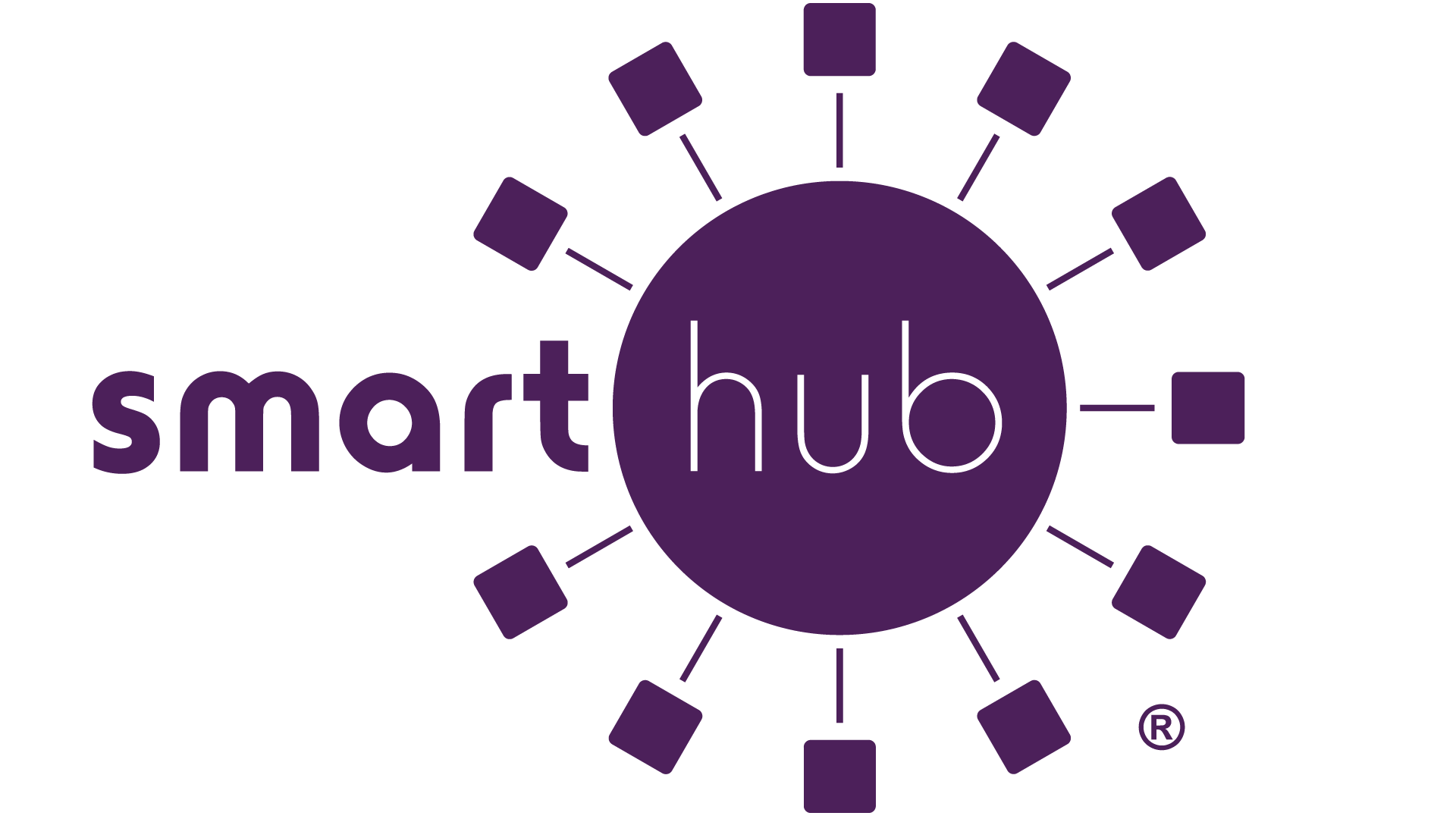1. Sign in to the home screen and click on "SETTINGS" in the menu on the left-hand side.
2. Select "Contact Methods." It will show the phone numbers and emails you have already set up. Look above and click on "Add Email."
3. Enter the new address two times. Read the terms and conditions, check the box to accept, and click "Save."
4. The new email will receive a verification code that has to be entered, then click "Save."
5. Click "Add Phone."
6. Enter the phone number. Click the down arrow to choose Yes under "Receive Text Messages."
7. Read the terms and conditions, check the box to accept, and click "Save."
8. The new phone number will receive a verification code that has to be entered, then click "Save."
9. Go through the instructions for "How do I sign up for text notifications?"

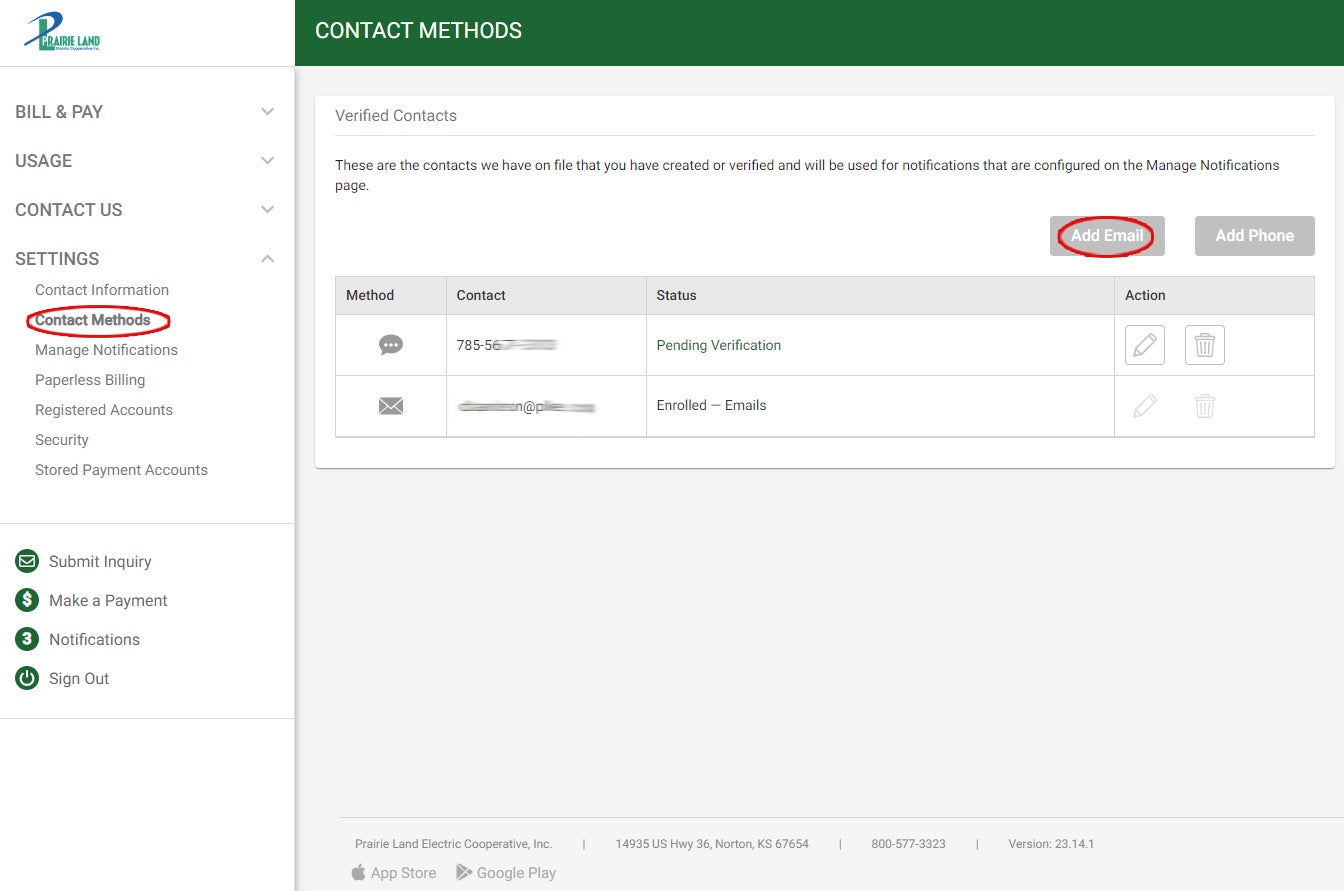
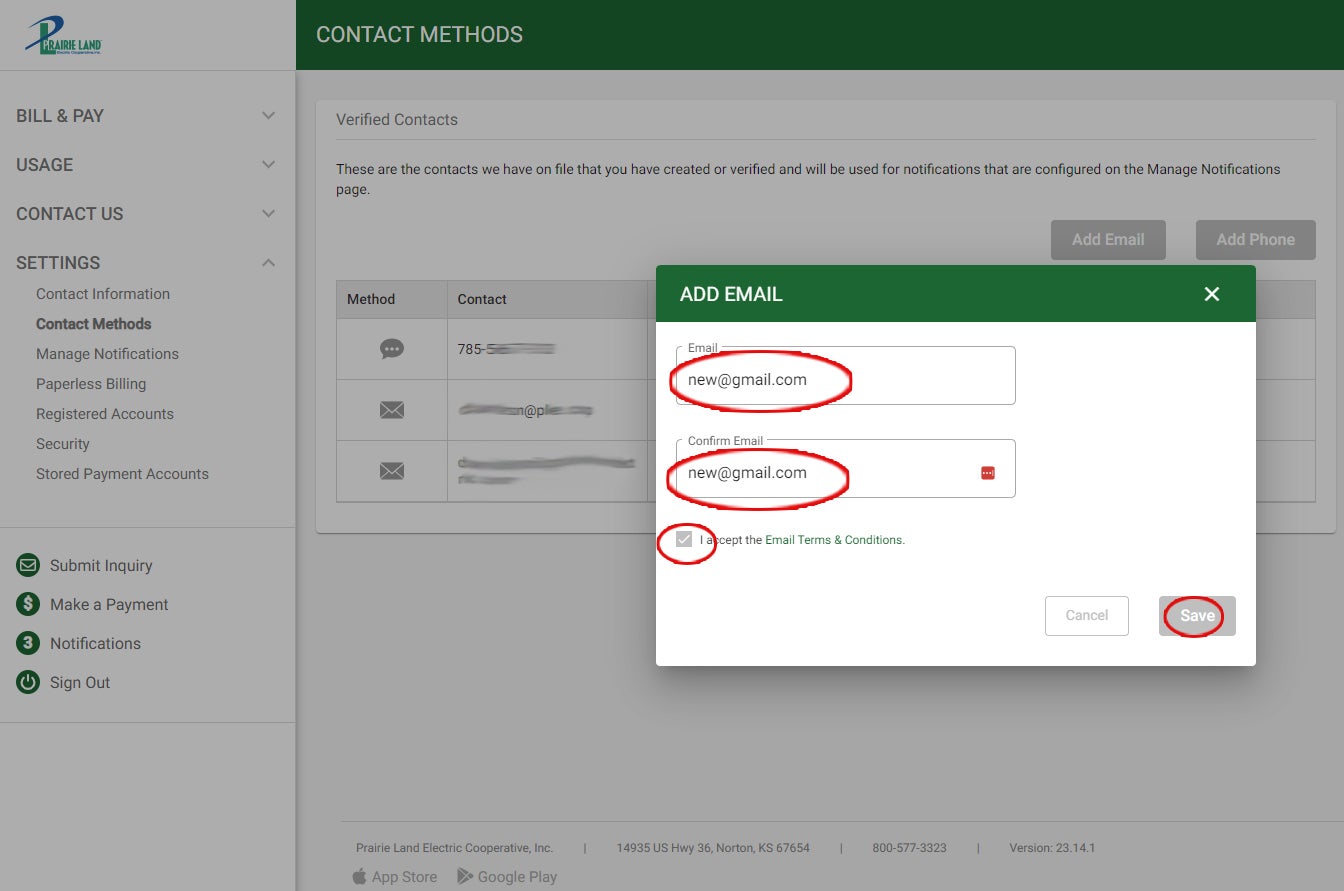
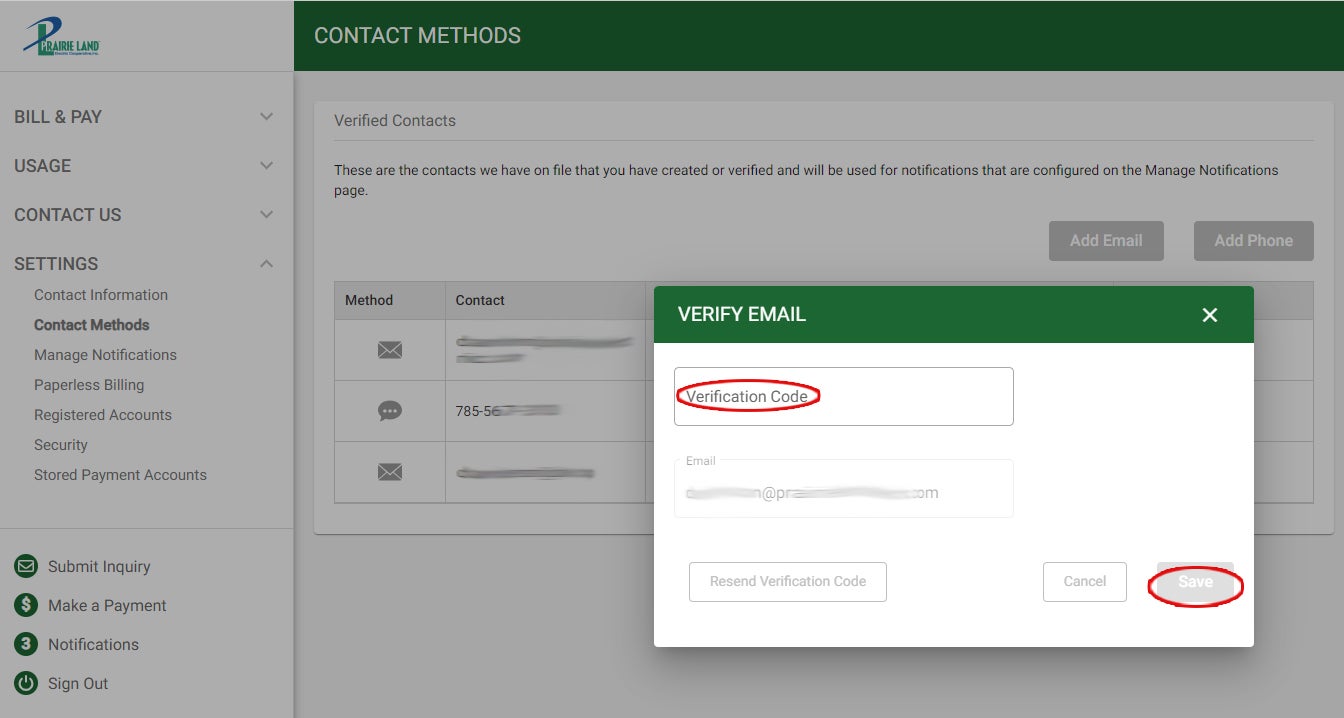

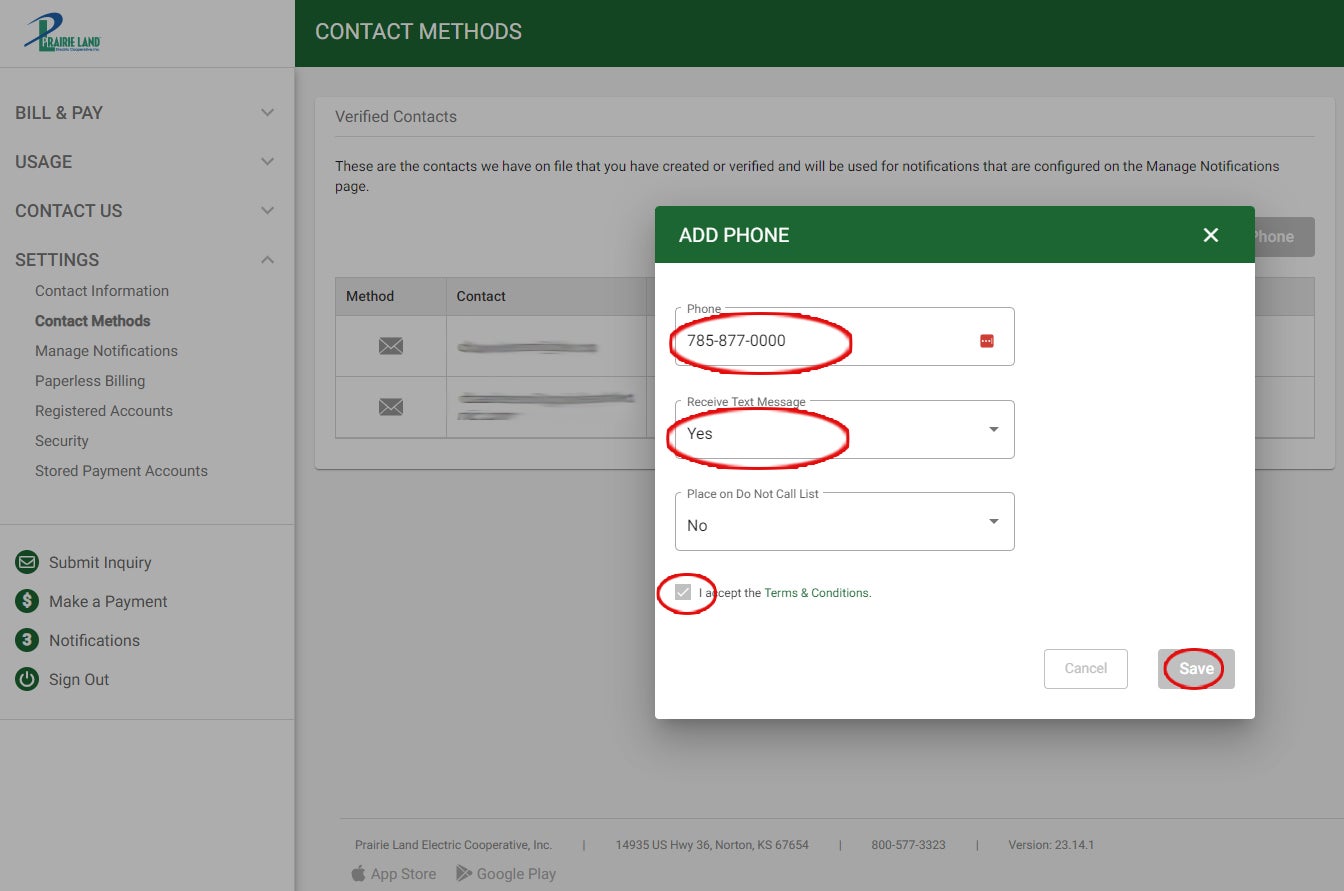
7. Read the terms and conditions, check the box to accept, and click "Save."
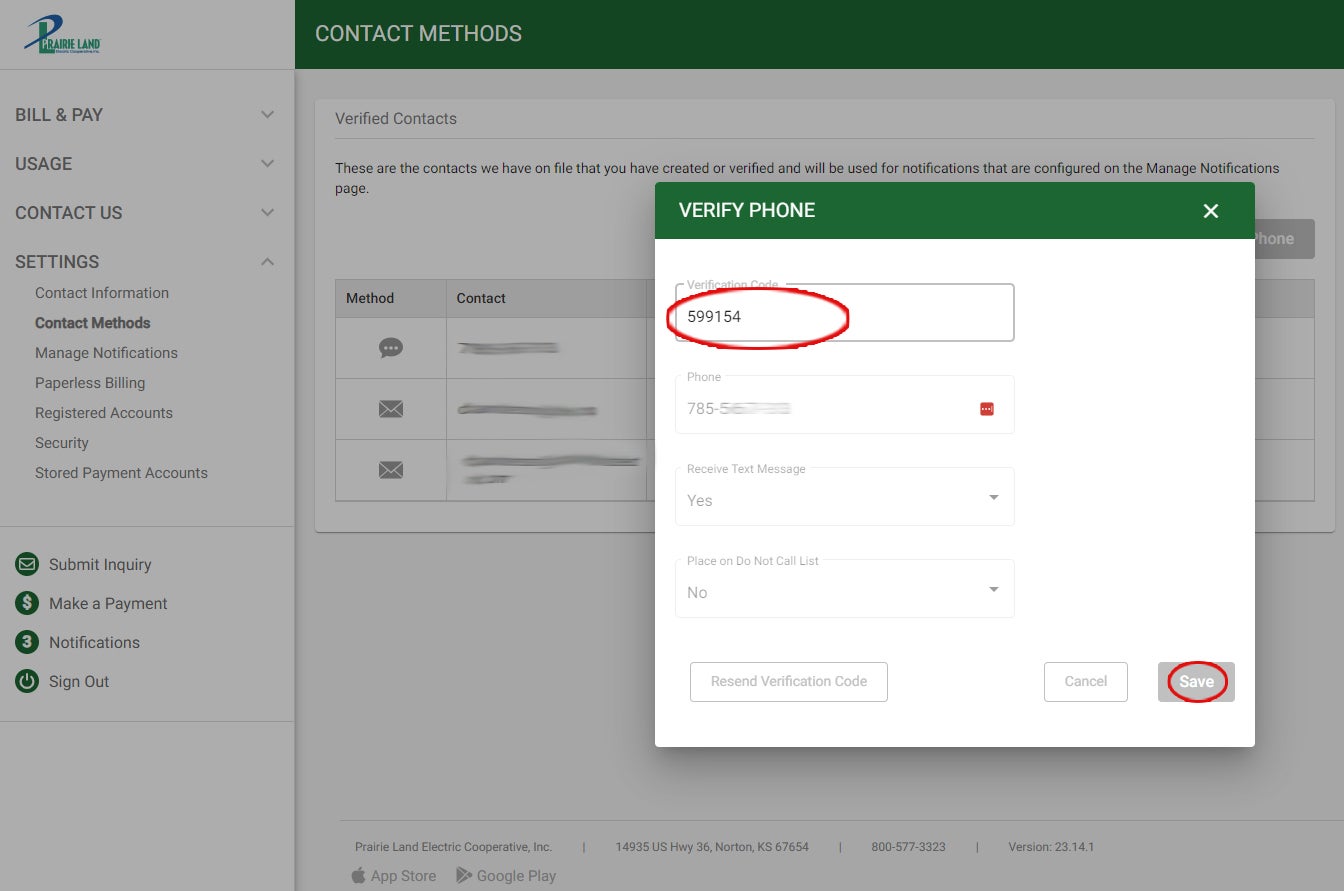
9. Go through the instructions for "How do I sign up for text notifications?"